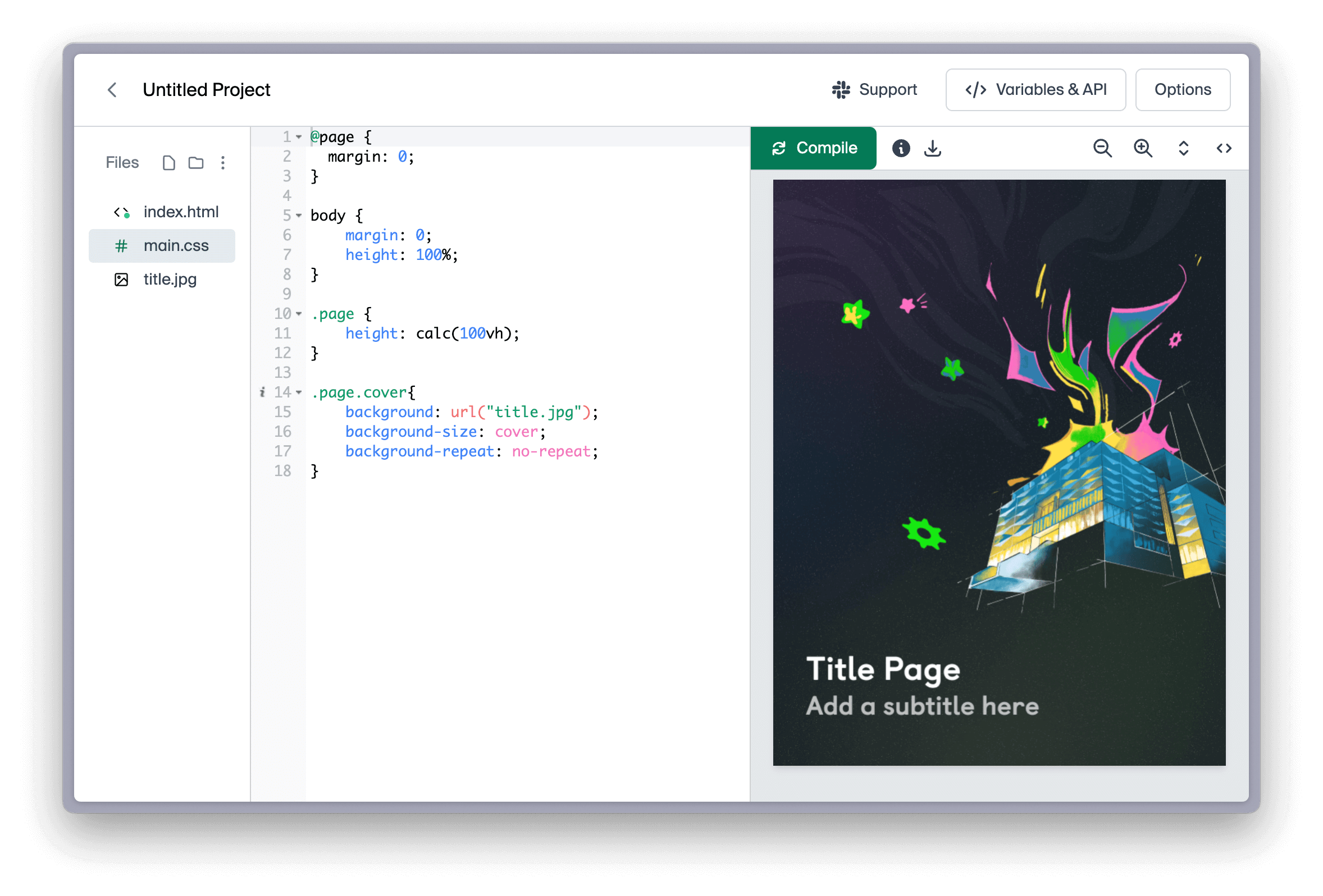Page margins in HTML/CSS
Page margins can be set by setting the margin property on the @page selector.
By default, margins on each side are set to 0.39 inches.
@page {
margin: 0.39in;
}
When setting margins, we recommend using physical units (in/cm/mm) instead of digital ones (px/em/rem).
For more fine-grained control, we can also set different margins for each side of the page:
@page {
margin-top: 1in;
margin-right: 0.5in;
margin-bottom: 1.5in;
margin-left: 0.8in;
}
Different margins for odd/even pages
If you're designing a document for print, like a book or brochure, you might want to set larger margins near the fold. To do this, you can use different selectors for the left and right pages. This is also known as recto/verso.
@page :left {
margin-left: 2in;
margin-right: 0.5in;
}
@page :right {
margin-left: 0.5in;
margin-right: 2in;
}
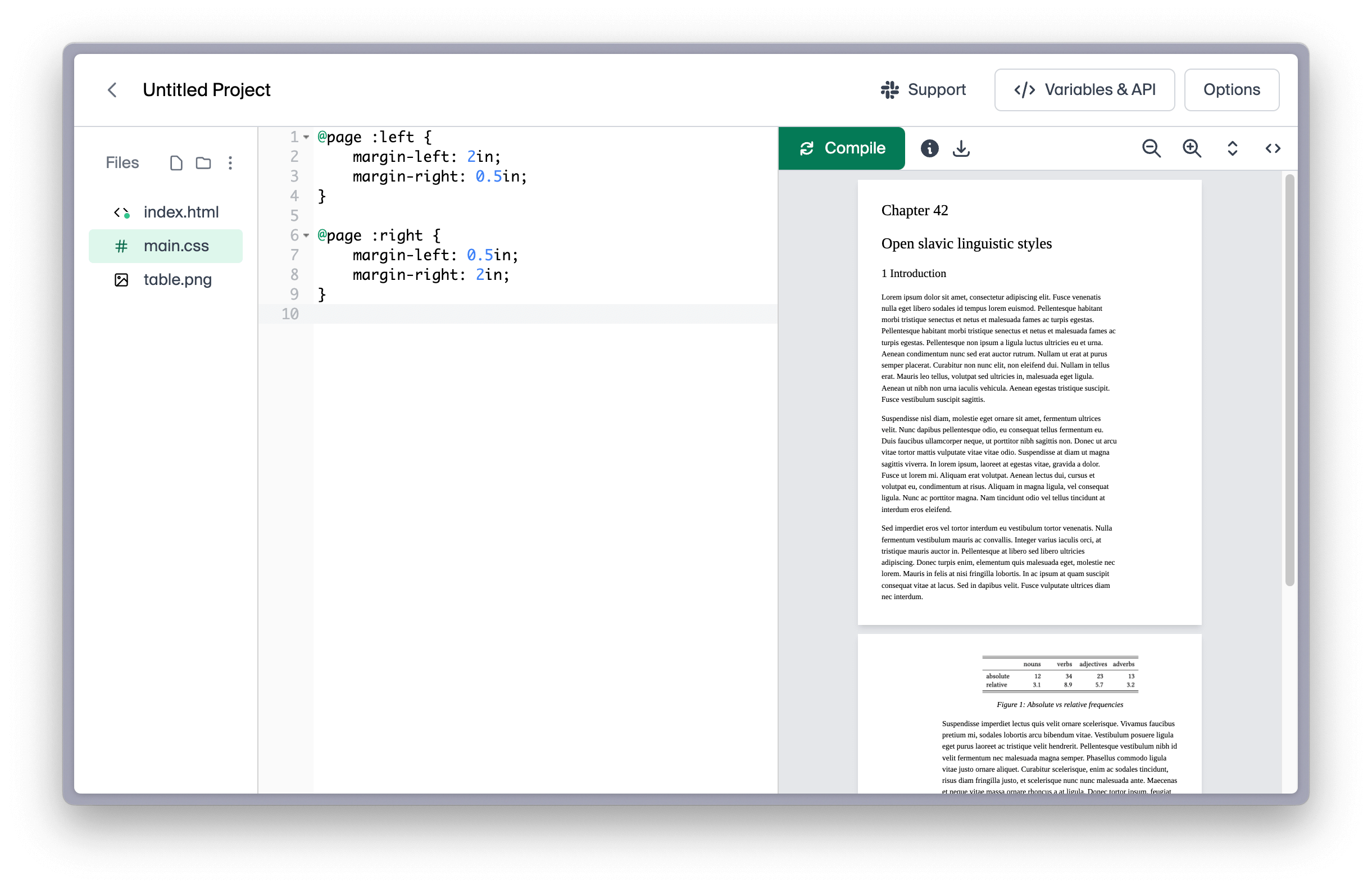
Full-size background cover
To set an image to take up the entire size of the page, you can remove the margins and set the image's background size to cover. Note that you'll also need to remove the default margins on the <body> tag.
index.html
<!DOCTYPE html>
<html lang="en">
<head>
<link rel="stylesheet" href="main.css">
</head>
<body>
<div class="page cover"></div>
</body>
</html>
main.css
@page {
margin: 0;
}
body {
margin: 0;
}
.page {
height: calc(100vh);
}
.page.cover{
background: url("title.jpg");
background-size: cover;
background-repeat: no-repeat;
}